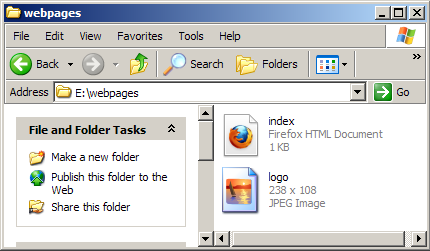
HTML stands for HyperText Markup Language. Rememeber that LaTeX is referred to as a markup language. LaTeX commands annotate text to make it display in specified ways. HTML is another markup language.
<!DOCTYPE html> <html> <body> <h1>My first webpage</h1> <p>Hello! I am a webpage.</p> </body> </html>
By copying and pasting this into Notepad (or any other text editor) and saving it
as index.html you will create a basic webpage, which will open in a
web-browser.
Notice the similarities to LaTeX environments: each tag comes in an opening and
closing pair, e.g., <p> and </p>.
<body> and </body> tags.
(This part is called the body of the document.)
<h1> to <h6>; the top level is
<h1>.
<p> and </p> tags.
Suppose you have webpage index.html and in a folder called webpages. You may
want to include an image on your page, called logo.jpg, say. Start by saving this
in the webpages folder.
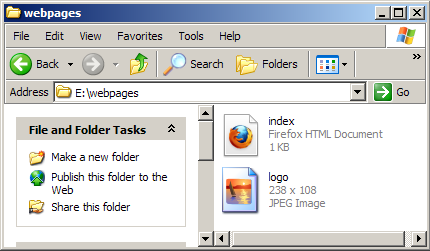
You can then include the image on your page with the command
<img src="logo.jpg">
(Note that the this tag is unusual in that it doesn’t come in a pair.)
Suppose you decide you’d rather keep the images in a subfolder of webpages called images, to reduce clutter.
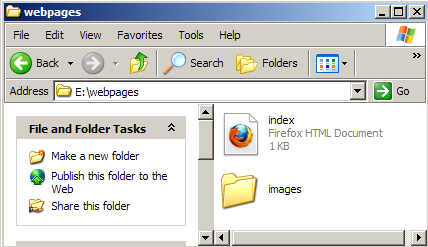
All you need to do is create the folder, move the logo.jpg file, then update your HTML to read
<img src="images/logo.jpg">
Here, images/logo.jpg is called the relative URL of the image.
Uniform Resource Locator
This tells the computer where to find a file (such as logo.jpg).
images/logo.jpg.
One big reason that the world-wide web has been so successful is the provision of hyperlinks in webpages. These allow users to click on words or images to get to new pages. To create a hyperlink we use the anchor tag.
<a href="url">link text</a>
Here
href stands for hypertext reference,
url is the URL of the file to link to,
link text is the text that will be clicked on.
Suppose we have two webpages, page1.html and page2.html, both sitting in the same folder.
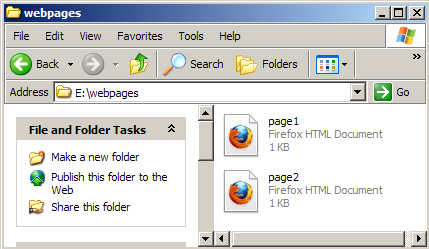
To create a hyperlink in page1 which points to page2, we use
<a href="page2.html">Click for page 2</a>
This creates the text Click for page 2 as a link: we’ve used a relative URL.
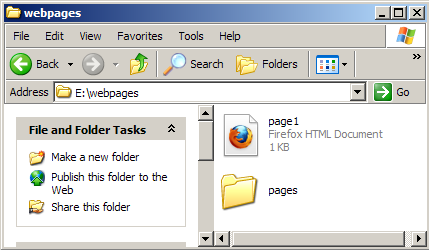
If page2.html was inside a subfolder called pages, we would instead do
<a href="pages/page2.html">Click for page 2</a>
Linking to external webpages, such as the BBC website, is also easy. Here, we use an absolute URL:
<a href="http://www.bbc.co.uk">BBC webpage</a>
It is best to use relative URLs within your own site, only using absolute URLs
when you need to link to another website. Note the necessary “http://”
part!
When choosing names for HTML files or pictures you should
Filenames must be identical in any links in the HTML code. Doing otherwise can lead to broken links or pictures not displaying. Even if you get away with it on your computer, it can break when your website goes live.
_’, or a hyphen ‘-’.
My page 1.html’ you should use ‘my_page_1.html’.
The type of a file is usually indicated by its file extension. This is the part of
filename after the dot, e.g. .jpeg or .png.
By default, Windows no longer shows these file extensions. You can change the default setting in Windows. (Find out how by looking on the web.)
Make sure you consistently use lower case for file extensions. We have seen
problems in project with filenames like file1.JPG rather than file1.jpg, which
stops a picture from appearing.
Activity (Spot the difference, with a difference). The circulated HTML code almost corresponds to the code for the webpage available under Week 8 at the course website. Try to spot as many places as possible that the code is different from what’s on screen.
It is possible to look at the source code for any HTML webpage you visit. Some pages have complicated HTML, often generated by software. On others you will find very plain HTML.
To view the source, usually you can right-click on the page and select ‘view source’ (or similar).
Some web pages are easier to navigate than others. A menu or navigation bar can help. Another option is a site-map, which lists the entire content of the site.
Try to structure websites logically, and avoid links to pages that don’t appear on a menu.
When marking student websites, sometimes it’s hard to be sure every page has been read.
The first mini-project must be submitted by 2.00pm tomorrow (Wednesday 20 November).
Please make sure you submit, as it counts towards your module grade.
If you are stuck, remember to make use of the discussion board.
If you haven’t yet started, there’s still time (just!).
In this week’s computer lab we’ll start looking at HTML and create some basic webpages.